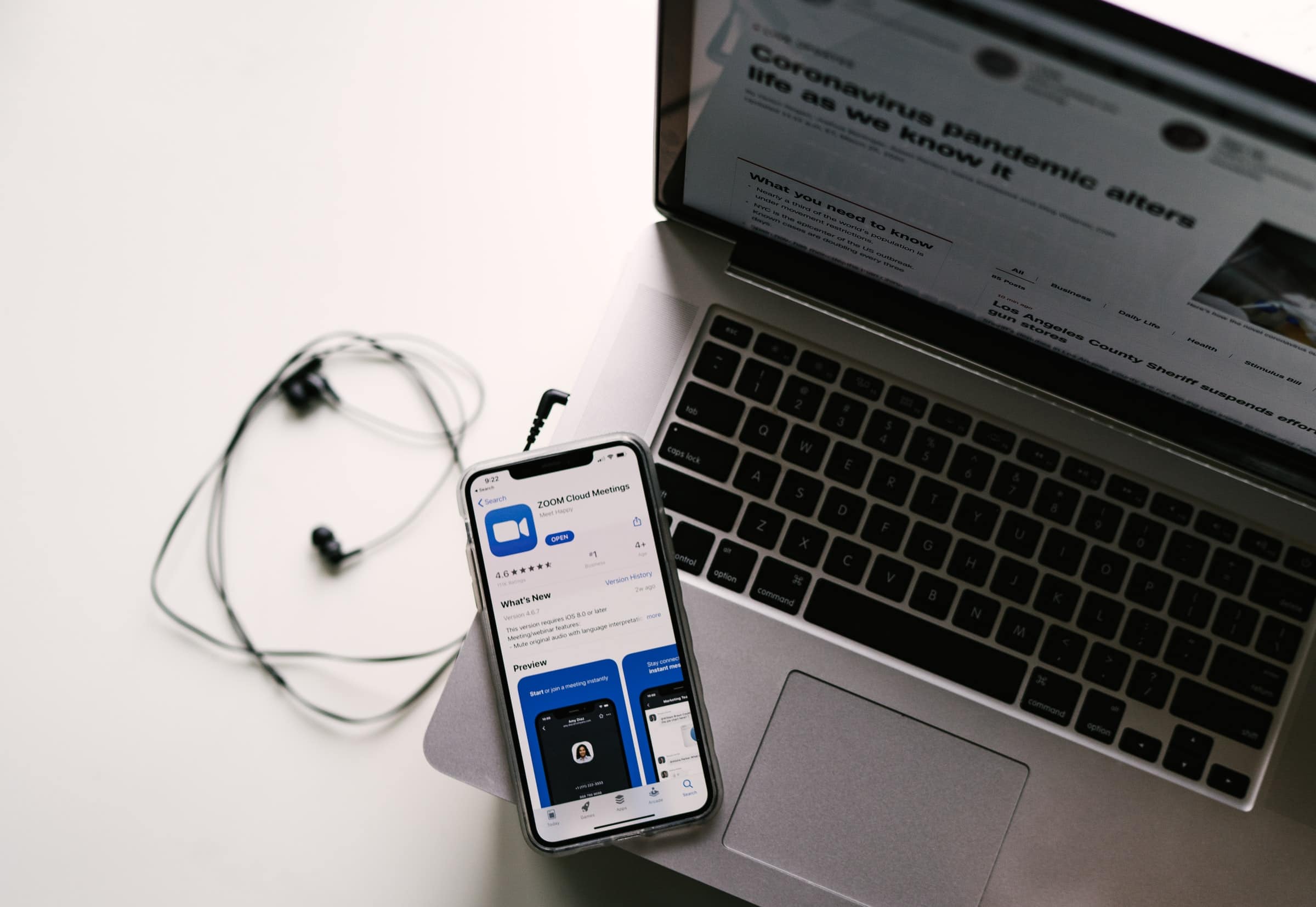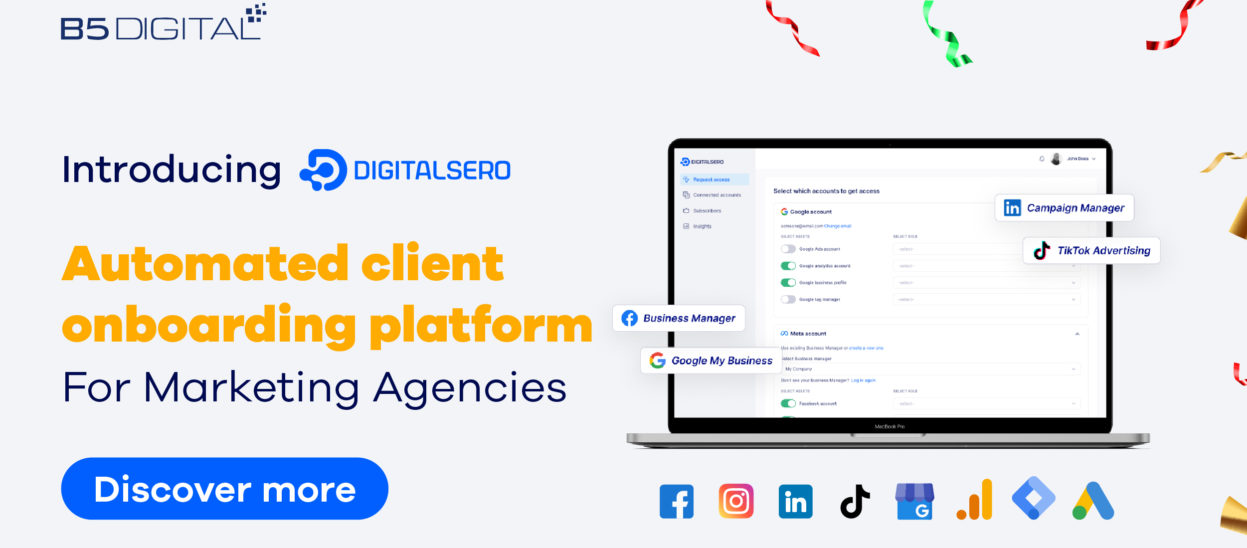Among the changes the world has seen after the coronavirus pandemic outbreak, is more people working from home. And whatever the extent of this, and how temporary it is, many major companies have already announced that they will make more people work from home permanently or will even make remote work available forever for all employees like what Twitter did.
What happened recently is that more and more people have understood the benefits of remote work more than ever, and even got an obligatory chance to try with their employees. Challenges have also surfaced, and on top of them, communication.
The rise of online communication has pushed many of the big technology companies to roll out new features or apps for communication, primarily through video. But it was seemingly late enough, as the famous reliable service that people used to use has seen its users grow in huge amounts. Yes, it is Zoom.
Zoom is a simple app that is designed to make anyone communicate easily with any other, including tools that can help businesses and professionals to child meetings of one to one or group meetings.
But one of the biggest concerns that circulated in recent months about the app is its security. However, the security concerns of the app need just a user to be aware of a few settings and permissions.
And when it comes to businesses, security is critical, so we have made this simple guide with tips on how any business or anyone at work can secure Zoom meetings efficiently.
Protect meetings with passwords
One of the easiest and most basic steps to protect Zoom meetings is to make them password protected. Unfortunately, this feature is not enabled by default, and meetings are generated with links for anyone to join, which is why some people still fall for it.
Zoom allows users to create passwords for meetings on all levels, whether group or individual meetings or on the account level. To use the feature for all of your future meetings, you need to head to the zoom web app.
From the web app, head to Settings, and allow the choice of “Require a password when scheduling new meetings,” which will give you unique passwords for future meetings you create, that people wouldn’t be able to join without them.
For paid users, the Group Management settings can help businesses enforce that each one who creates a meeting, must secure it with passwords for enhanced security.
Another feature to look for is to enable only signed-in participants to join, to prevent any anonymous spammer from joining one of your meetings.
Turn off the file-sharing feature
It is great to be able to share files while in meetings, but it is better to let all of this feature go and disable it, to keep the files of your business secure.
At the current time, it is fully disabled for all users by the app. However, it is much better and more secure to avoid using the feature, and use Google Drive or One Drive or any safe cloud storage instead, and share files with their links.
Enable waiting rooms
Waiting rooms are good when Zoom is used by businesses, as it helps in getting the attendees together first before the meeting starts. It can also be a layer of protection for more secure meetings.
Head to Settings, and enable the Waiting Room feature, to be able to filter attendees even before the meeting starts, and prevent anyone not intended to attend to be there.
Also, from your settings, disable the ability of anyone to join meetings before you as the host, to prevent any tampering with your meetings.
Turn off the participant screen sharing feature
One of the most controversial aspects of Zoom security is what was called Zoom bombing. A zoom bomber is a person who sneaks into a meeting for ranking its attendees with pornographic content, which is something that is surely unneeded by professionals.
To add a layer of protection to prevent this situation from ever happening, head to settings and disable the Participant Screen Sharing feature, at least when it is not needed to be really in use by one of the participants.
Enable random generated IDs
Every Zoom user has a unique personal meeting ID, and the app allows each user to use a randomly generated ID for new meetings to keep the personal ID safe. This is a feature businesses can use to make Zoom meetings more secure for each employee.
Prevent people from rejoining meetings
When you want anyone out of a meeting, you head to the Participants tab and remove them directly. However, they can rejoin the meeting again. Head to settings and disable the “Allow removed participants to rejoin” feature from there, to prevent anyone from rejoining a meeting after being removed.
Keep your app always up-to-date
Every online service is being continuously patched to remove bugs and vulnerabilities. That’s why your online services like Zoom should always be up to date for you, and all your employees, to make your meetings and data as safe as possible.